Advanced Search
GFP-based Luria-Delbrück fluctuation test
Last updated date: Nov 27, 2019 Views: 1520 Forks: 0
GFP mutation rate assay protocol M. Pauly May 23, 2016
This is a general outline of the protocol for the GFP mutation rate assay.
Different GFP null viruses may be slightly different in terms of the amount of virus to infect with, time between infection and transfer to imaging plate, number of wells to infect (24, 48), size of wells to infect (24-well, 48-well, 96-well), etc. This is a general protocol.
This protocol takes 3-4 days to complete.
Day 1.
1. Seed a 96-well plate with 6,000 MDCK-HA cells per well. These cells need to be expressing influenza HA. (18,000 MDCK-HA per well of 48-well plate and 32,000 MDCK-HA per well of 24-well plate)
At least 12 hours later… Its time to infect the cells
2. Prepare viral dilutions. For the selected GFP null virus, make a stock at 4,000 TCID50/mL in viral growth media. You will need 100 uL per well of a 96 well plate. (300 uL per well of 48-well plate, and 600 uL per well of 24-well plate)For instance you should make 2.5 mL if you are infecting 24 wells of a 96-well plate.
-Thaw a new aliquot of the GFP null virus for each experiment. Be sure to mark a dot on the cap to signify each thaw of the aliquot.
-Add a volume of undiluted virus, equal to that used for your dilution (or a smaller volume, if the initial dilution used a large amount of the virus stock), to a fresh tube. Freeze this at -80° C. This will be used later to infect the imaging plate with the initial viral titer (Ni).
3. Wash cells with PBS. Add 100 uL of virus (400 TCID50) per well of 96-well plate. (1,200 for 48-well, and 2,400 for 24-well)
4. Seed black Perkin Elmer 96-well Viewplate with 8.000 MDCK cells per well. Note: These are not MDCK-HA cells. They are regular MDCK.
17-36 hours later (depending on the virus, drug treatment, temperature)… It is time to transfer to the imaging plate.
5. Wash cells in the black 96-well view plate with PBS. Add 50 uL of viral growth media containing 2x TPCK Trypsin to each well.
6. Transfer 100 uL of supernatant from the initial 96-well plate to each well of the 96-well black view plate. Do not transfer to 4 wells per each virus (these will be for Ni). (For 48-well plates transfer the 300 uL into 2 wells with 150 uL each. For 24-well plates transfer the 600 uL into 4 wells with 150 uL each).
7. Remake the same viral dilution as yesterday (4,000 TCID50/mL in viral growth media) using the new undiluted aliquot of virus that you froze the previous day. Note, this dilution does not need to be the same volume as yesterday, just enough for all of the Ni wells you will seed.
8. Add 100 uL of the new viral dilution (400 TCID50) to the 4 wells that you did not transfer supernatants to. These wells will tell you how many viruses were initially added to each well of the plate (Ni). For 48-well or 24-well plate experiments you will add 150 uL of this viral dilution per well of the black 96-well plate.)
14 hours later…It is time to fix and stain the cells.
9. Add 50 uL of 12% paraformaldehyde in PBS directly to the 150 uL volume (or 200 uL volume) already in the wells. Incubate at room temperature for 20 minutes. This step fixes the cells.
10. Wash two times with 100 uL PBS.
Note: you can stop after this step. Just cover the plate with foil and put in the refrigerator.
11. Add 50 uL of 0.1% triton-X-100 in PBS. Incubate at room temperature for 8 minutes. Do not go much longer than this. This step permeabilizes the cell membranes so that antibodies can enter.
12. Wash two times with 100 uL PBS.
13. Add 30 uL of 2% BSA in PBS with 0.1% tween-20. Cover with foil and incubate at room temperature for 1 hour. This step will block non-specific protein binding sites within the cells.
14. Remove 2% BSA
15. Add 30 uL of 2% BSA in PBS with 0.1% tween-20 containing a 1:5000 dilution of Hoechst stain, and a 1:400 dilution of GFP tag antibody AlexaFluor 647 conjugate. (Invitrogen A-31852). Do not make up much more volume than needed (the antibody is expensive). Protect the reagents from light. From now on protect the plates from prolonged periods of light. Incubate at room temp for 1 hour.
16. Wash three times with 100 uL PBS containing 0.1% tween-20.
17. Add 80 uL PBS
18. Cover plate with black seal tape.
19. Cover plate with foil and store in refrigerator until ready to image.
Imaging protocol
-Sign up on the iLabs webpage.
-Turn on microscope using the power strip attached to the back leg of the table that the instrument is on.
-Check that the temperature on the small grey box at the back of the table is set for room temperature.
-Log onto computer using your e-mail user name. You will be billed per half hour of time you are logged on. (this time is rounded up)
-Open the MetaXpress software using the “40 Ph2 with Cy5” desktop icon.
-Log onto software using your CCG provided user information.
-to MDC-store
-Place plate in instrument using the tabs on the left of the screen
-“Run plate”
-“open door”
-insert plate with well A1 nearest to the computer. See sticker on instrument for reminder to do this. Be sure to take the clear plastic lid off of the plate.
-“close door”
-Open acquisition program using the tabs at the top of the screen.
-“Screening”
-“Plate acquisition setup”
-Select the acquisition program called “ Lauring_Matt_Pauly_Hoechst_Cy5_offset_FITC_low_exp”
-Verify that all parameters are correctly set
-Give the experiment a name, typically I use the format “YYMMDD-description”
-select in green the wells you want to acquire images for
-Verify the following under the “Configure” tab
-4x magnification
-4 images per well
-DAPI- 80 us exposure
-FITC- 1000 us exposure
-Cy5- 428 us exposure
-post acquisition analysis
Analysis = “Multiwavelength cell scoring”
Setting = “Matt_Pauly_GFP_assay_analysis”
-Acquire plate
Analysis
-This will be on the analysis computer, not attached to the microscope. (Sign up on Google Calendar)
-Start the Powercore server (this will be where the analysis to count red cells is actually run)
-Start menu -> Power Core Server
-OK
-Start
-Login using your CCG credentials
-Start MetaXpress (The analysis software)
-login using CCG credentials
-To open plate imaging data
-Screening -> Review Plate Data
-Select Plate
-Display
-color composite
-R: Cy5
-G: FITC
-B: DAPI
-Range: 4095
-Sites: selects which quadrant of the well you are looking at.
-Mouse commands for image inspection
-right click on plate map to open image
-left click boxes on left of image to toggle between color channels
-click magnifier to zoom in (left click) and out (right click)
-mouse scroll wheel will change window size
-Saving analyzed data to excel file
-Plate Data Utilities -> Export Measurements -> Image measurements
-Select file -> next -> finish
-Select Plate ID, Well name, Total cells, Positive W2, and Positive W3
-Apply Calculation = SUM
-Export as 1 file , give file location and name
-this will be saved as a .txt
-Open in Excel by searching for all files
-save as a .xls or similar.
Related files
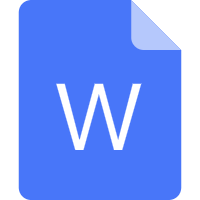 10041_GFP mutation rate assay protocol.doc
10041_GFP mutation rate assay protocol.doc - Lauring, A S(2019). GFP-based Luria-Delbrück fluctuation test. Bio-protocol Preprint. bio-protocol.org/prep69.
- Pauly, M. D., Procario, M. C. and Lauring, A. S.(2017). A novel twelve class fluctuation test reveals higher than expected mutation rates for influenza A viruses. eLife. DOI: 10.7554/eLife.26437
Category
Do you have any questions about this protocol?
Post your question to gather feedback from the community. We will also invite the authors of this article to respond.
Share
Bluesky
X
Copy link
